Lost Arkhas certainly taken the gaming world by storm, with it becoming one of the most played games on Steam as well as one of the most viewed on Twitch. But, the game hasn’t been without its share of issues at launch, includingbeing delayed just minutes before release.
The game relies heavily on the mouse, with many of the actions performed inLost Arkbeing point and click. With it using the mouse so much, customizing the controls and binds is incredibly important, andLost Arkgives players plenty of options to really dial in the mouse controls to make them optimized for each player.
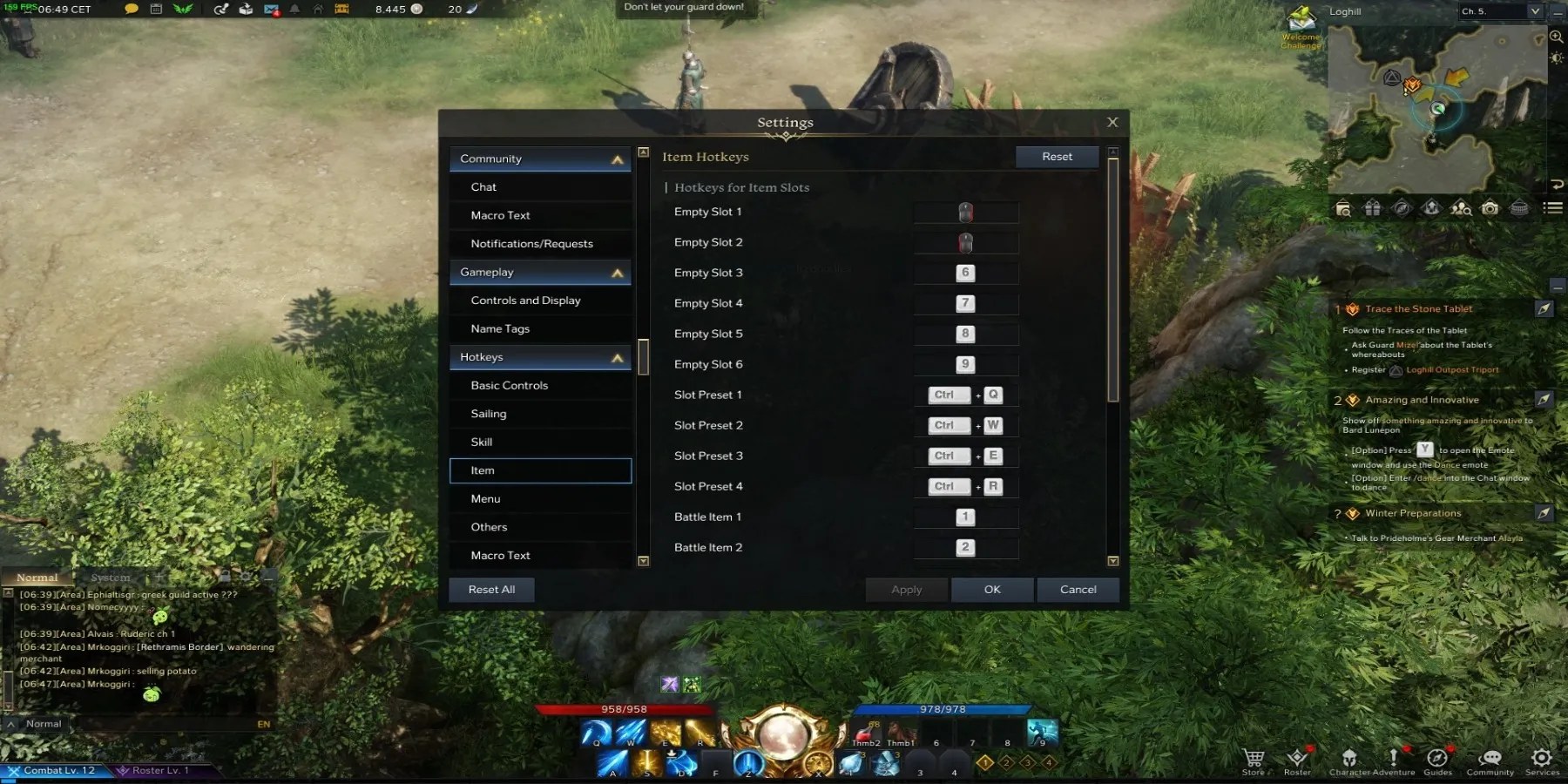
RELATED:Lost Ark Offering 3 Days Crystalline Aura to Apologize for Launch
Changing Mouse Controls in Lost Ark
Tochange the mouse controls inLost Ark, first, players need to open the Settings menu by pressing Esc on the keyboard and selecting Settings. The Settings menu allows players to customize many aspects of the game, including the graphics and how to accessthe Guild menuand the controls for both keyboard and mouse, and controller.
The first setting that can be changed is the cursor speed and acceleration by heading to the Controls and Display sub-category in the Gameplay section of the Settings menu. There is also an option to control the mouse by usingthe keyboard, which allows players to use the four arrow buttons to move the mouse, which can still be used as normal, giving players two options for control.
Next, players will want to head to the Hotkeys section, where all the keybindings for the game can be edited to suit the individual user. Many of the default mouse controls are optimized for the game and make logical sense, but many PC gamers use a “gaming mouse” with extra buttons. These can be used inLost Arkand can be helpful in binding things such as Potions and other items, the button to ride a Mount, and even Skills and other special abilities and attacks.
To use the side buttons on the mouse for controls in the game, click on the relevant sub-category in the Hotkeys section. To bind items such as Potions to a side mouse button, open the Inventory by pressing I and then drag the item to the item slots that can be found underneath the blue magic bar. Then, head to the Item sub-category of Hotkeys and change the key binds for the Empty Slots to the side mouse buttons.